|
Evaluating Algebraic Expressions,
Relations and Functions
When working with algebraic
expressions, relations and functions, the graphing calculator can be
used in a variety of ways to help evaluate the expression or determine the y-values for
given domain elements. The following methods may be used
with expressions, relations and/or functions. Relations and
functions must be entered in the form of "y = ".
Consider the following methods for
evaluating:
|
Evaluate:  when x = 5
when x = 5
|
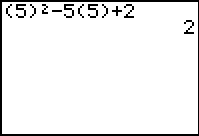
|
| Store Domain
Values and Utilize Y= : |
|
Evaluate: y
=  when x
= 5 when x
= 5
|
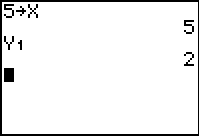 |
| Use TRACE with Appropriate Window: |
|
Evaluate: y
=  when x
= 5 when x
= 5
|
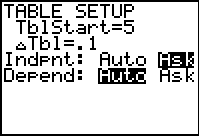
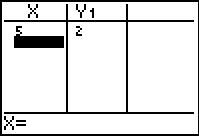 |
|
OR
|
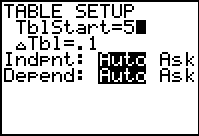
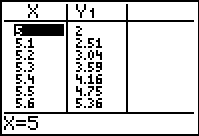 |
|
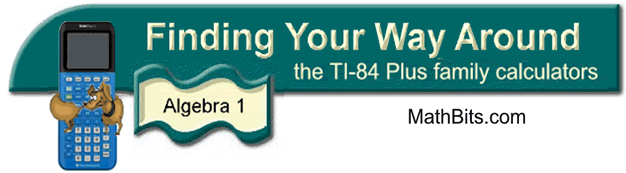
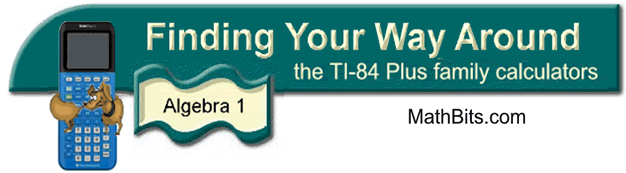
![]()