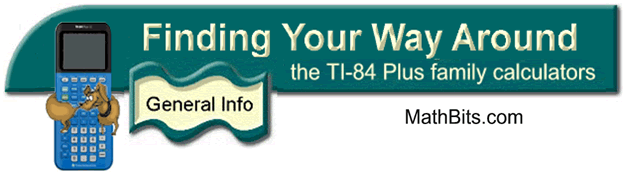
Resetting the Calculator
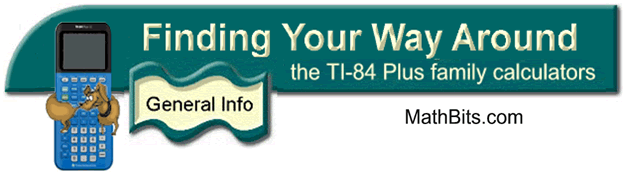
Resetting the Calculator
If you are using a school calculator only in class,
you may need to reset the calculator
before each use
in order to erase any settings from the previous user. Ask your teacher
if you should simply run the "Defaults" or completely reset "ALL Ram".
If you own your own calculator (and have been playing games), you should run the
"Defaults" before math class. Games often change the calculator settings
(such as turning
off the axes). Remember that a "complete" reset (ALL Ram) will clear memory
and
delete
programs and/or applications.
What are the options??
|
Certain examinations may
require that
calculators' memories be completely cleared (including
programs and APPS) prior to the test. If you do not want to lose your
programs,
be sure to back up your calculator (to another calculator or a
computer) before the test.
![]()
Finding Your Way Around
TABLE of CONTENTS